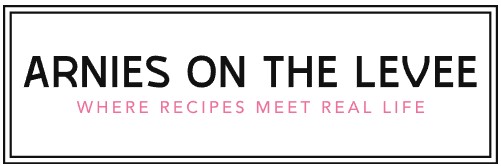How Do I Open a BAK File? Step-by-Step Guide for Beginners
If you’ve ever stumbled upon a file with the `.bak` extension and wondered how to open it, you’re not alone. BAK files are commonly used as backup copies of important data, created by various programs to safeguard against accidental loss or corruption. However, their generic nature can make it tricky to know exactly how to access the contents within, especially if you’re unfamiliar with the software that generated them.
Understanding how to open a BAK file is essential for anyone looking to recover lost information or simply explore the backup data stored within. Since BAK files can originate from a wide range of applications—from databases and word processors to system backups—the approach to opening them can vary significantly. This makes it important to identify the file’s source and choose the appropriate method to retrieve your information safely.
In the following sections, we’ll explore the common uses of BAK files and outline general strategies for opening and restoring their contents. Whether you’re dealing with a simple document backup or a complex database file, gaining insight into these processes will empower you to make the most of your backup files without risking data loss.
Methods to Open a BAK File
A `.bak` file is essentially a backup file created by various programs to preserve previous versions of data. Because `.bak` files are not associated with a single application or file format, opening them requires understanding the context or the program that generated the backup. Here are common approaches to access the contents of a `.bak` file:
- Identify the Source Application: Before attempting to open a `.bak` file, determine which program created it. For example, SQL Server, AutoCAD, and some text editors all generate `.bak` files for backups, but each uses a different format.
- Rename and Open: Sometimes, simply renaming the `.bak` extension to the original file extension (e.g., `.docx`, `.txt`, `.dwg`) allows the associated application to open it.
- Use a Text Editor: If the `.bak` file is a backup of a text document or configuration file, opening it with a plain text editor such as Notepad++ or Sublime Text can reveal readable content.
- Restore via the Original Program: Certain applications provide built-in restore or import functions designed to recover data from `.bak` files directly.
- Specialized Tools: For more complex `.bak` files, such as database backups, specialized software or command-line utilities are required to extract and restore the data.
Opening SQL Server BAK Files
SQL Server uses `.bak` files to store database backups. Opening or restoring these files involves the following steps:
- Use SQL Server Management Studio (SSMS): SSMS provides a graphical interface to restore `.bak` files into a database instance.
- Restore Command: Through SSMS or SQL queries, the RESTORE DATABASE command imports the `.bak` file data.
- Verify Backup Compatibility: Ensure the `.bak` file version matches or is compatible with the SQL Server version in use.
Here is a simple example of a SQL command to restore a database from a `.bak` file:
“`sql
RESTORE DATABASE YourDatabaseName
FROM DISK = ‘C:\Backups\YourBackupFile.bak’
WITH REPLACE;
“`
Opening AutoCAD BAK Files
AutoCAD generates `.bak` files as automatic backups of drawing files (`.dwg`). These files contain a copy of the drawing at the last save point. To open an AutoCAD `.bak` file:
- Rename the File Extension: Change the `.bak` extension to `.dwg`.
- Open in AutoCAD: Use AutoCAD or compatible CAD software to open the renamed file.
- Recover Lost Data: This method can recover drawings if the original `.dwg` file is lost or corrupted.
Opening Other Common BAK Files
Many programs create `.bak` files, each requiring different approaches to access:
| Program | File Type | Method to Open |
|---|---|---|
| Notepad/Text Editors | Text-based files | Open with any plain text editor (Notepad, Notepad++, Sublime) |
| Photoshop | Image backups | Rename to original image extension (e.g., .psd) and open in Photoshop |
| Game Saves | Game data backups | Use the game’s restore function or replace current save files with `.bak` files |
| Windows System | System configuration or registry backups | Restore via System Restore or specialized registry tools |
Using File Conversion and Recovery Software
When the originating program is unknown or unavailable, third-party file recovery or conversion software can assist in opening `.bak` files. These tools scan and extract usable data by identifying file signatures and formats within the backup file.
Popular software options include:
- File Viewer Plus: Supports a wide range of file types and can open many `.bak` files.
- Stellar Data Recovery: Recovers and previews data from corrupted or backup files.
- Universal File Viewer: Can open files in multiple formats and may help identify the file structure.
Before using these tools, ensure you create a copy of the `.bak` file to prevent accidental data loss during the recovery process.
Precautions When Handling BAK Files
Because `.bak` files are backups, preserving their integrity is crucial. Consider the following best practices:
- Avoid Editing Original `.bak` Files: Always work on copies to avoid corrupting backups.
- Check File Size and Date: Confirm that the `.bak` file is complete and recent enough to be useful.
- Use Trusted Software: Open `.bak` files only with verified applications to avoid security risks.
- Backup Before Restoration: Always back up current data before restoring from `.bak` files to prevent overwriting important information.
Understanding these methods and precautions will help you effectively open and utilize `.bak` files across various applications.
Understanding the .bak File Format
A `.bak` file is a generic backup file created by various software applications to store copies of original files. The exact contents and structure of a `.bak` file depend on the application that generated it. Commonly, `.bak` files are backups of databases, configuration files, or documents, ensuring data preservation in case of corruption or accidental deletion.
Because `.bak` is a general extension, it does not correspond to a single, standardized file format. As a result, opening a `.bak` file requires knowledge of the originating program or context.
Methods to Open a .bak File
To successfully open or restore data from a `.bak` file, consider the following approaches based on the file’s origin:
- Identify the Source Application: Determine which program created the `.bak` file. For example, SQL Server, AutoCAD, or text editors may generate `.bak` backups.
- Use the Original Software: Open or restore the `.bak` file using the application that created it. Many programs have built-in restore or import functions for `.bak` files.
- Rename the File Extension: If the `.bak` file is a backup of a known file type (e.g., `.docx`, `.xls`), try renaming the extension accordingly and open it with the appropriate software.
- Open with a Text Editor: If uncertain about the file type, open the `.bak` file in a text editor like Notepad++ or VS Code to inspect its contents. This may reveal clues about its format.
- Use File Recovery or Conversion Tools: Specialized utilities can sometimes extract or convert `.bak` files, especially for database backups.
Opening SQL Server .bak Files
One of the most common `.bak` files are SQL Server database backups. To open and restore such files, follow these steps:
| Step | Description |
|---|---|
| 1. Open SQL Server Management Studio (SSMS) | Launch SSMS and connect to the target SQL Server instance. |
| 2. Restore Database | Right-click on the “Databases” node and select “Restore Database.” |
| 3. Select Backup File | Choose “Device” and browse to select the `.bak` file. |
| 4. Configure Restore Options | Specify the database name and review restore settings. |
| 5. Execute Restore | Click “OK” to start restoring the database from the `.bak` file. |
This process will restore the backed-up database to the SQL Server environment, making its data accessible again.
Opening .bak Files from Other Applications
Different software applications handle `.bak` files uniquely. Below are examples of common `.bak` file uses and how to open them:
| Application | Purpose of .bak File | How to Open |
|---|---|---|
| AutoCAD | Backup of a drawing file (.dwg) | Rename `.bak` to `.dwg` and open with AutoCAD. |
| Microsoft Word or Excel | Backup of document or spreadsheet | Rename `.bak` to `.docx` or `.xlsx` and open with Office applications. |
| Text Editors | Backup of text files or source code | Open directly in text editors like Notepad++, Sublime Text. |
| Database Programs (e.g., MySQL, PostgreSQL) | Backup dump files | Use respective database restore commands or tools. |
Using File Identification Tools
When the source of a `.bak` file is unknown, use file identification tools to determine its format:
- TrID: A utility that analyzes file signatures to identify file types.
- File command (Linux/macOS): Run `file filename.bak` in the terminal to detect the file type.
- Hex Editors: Open the file in a hex editor to inspect header bytes, which can indicate the file format.
Identifying the file type is crucial before attempting to open or convert a `.bak` file.
Precautions When Handling .bak Files
- Do Not Overwrite Originals: Always create copies of `.bak` files before attempting to open or restore, to avoid accidental data loss.
- Verify File Integrity: Ensure `.bak` files are not corrupted by checking file size and using checksums if available.
- Backup Current Data: When restoring database backups, back up current databases to prevent data loss.
- Use Trusted Software: Only
Expert Guidance on Opening .BAK Files
Dr. Emily Carter (Data Recovery Specialist, SecureTech Solutions). When attempting to open a .bak file, it is essential first to identify the source application that created the backup. Many .bak files are simply renamed copies of original files, so restoring them often involves renaming the extension to the original file type and opening it with the corresponding software. For instance, a .bak file from a SQL Server database can be restored using SQL Server Management Studio’s restore function.
James Liu (Software Engineer, Backup Systems Inc.). The .bak extension is a generic backup file format used by various programs, so there is no universal method to open these files. I recommend checking the context in which the .bak file was created. If it comes from a text editor or code IDE, simply renaming the file to its original extension often works. For database backups, specialized tools or commands are required to properly restore the data.
Sophia Martinez (IT Consultant and Data Management Expert). Users should approach .bak files cautiously, especially if they are unsure of their origin. Opening a .bak file without the appropriate software can lead to data corruption or loss. My advice is to use dedicated recovery or restoration utilities associated with the software that generated the backup. Additionally, always create a copy of the .bak file before attempting any restoration to preserve the original data.
Frequently Asked Questions (FAQs)
What is a .bak file?
A .bak file is a backup file created by various software applications to store a copy of original data, ensuring data recovery in case of corruption or accidental deletion.How can I open a .bak file?
To open a .bak file, identify the program that created it and use that software to restore or rename the file with the appropriate extension for direct access.Can I open a .bak file without the original software?
Opening a .bak file without the original software depends on the file type it backs up; sometimes renaming the file extension or using universal file viewers can help, but full access often requires the source application.Is it safe to delete .bak files?
Deleting .bak files is generally safe if you no longer need the backup; however, it is recommended to keep them until you confirm that the original data is intact and no longer requires restoration.How do I restore data from a .bak file in SQL Server?
In SQL Server, use the RESTORE DATABASE command within SQL Server Management Studio to load the .bak file and recover the database to its previous state.Are there tools available to convert .bak files to other formats?
Yes, some specialized software tools can convert .bak files to usable formats depending on the original file type, but compatibility varies widely based on the source application.
Opening a BAK file requires understanding that it is typically a backup file created by various software applications to store copies of original data. The process to access the contents of a BAK file depends largely on the program that generated it. Common methods include renaming the file extension to match the original file type or using the associated software to restore or open the backup directly.It is important to identify the source application before attempting to open a BAK file, as this ensures compatibility and prevents data corruption. For example, SQL Server BAK files require restoration through SQL Server Management Studio, while backup files from text editors or other programs might be opened by simply changing the extension or importing the file. Utilizing specialized file viewers or converters can also be effective when the original software is unavailable.
In summary, successfully opening a BAK file involves recognizing its origin, selecting the appropriate method or software for restoration, and handling the file carefully to preserve data integrity. By following these guidelines, users can efficiently recover valuable information from BAK files without unnecessary complications or data loss.
Author Profile

-
Jacqueline Johnson is the creator of Arnies On The Levee, where she shares her love for approachable cooking and practical kitchen wisdom. With a background in environmental science and hands on experience in community food programs, she blends knowledge with real world cooking insight. Jacqueline believes that great meals don’t have to be complicated just thoughtful, flavorful, and shared with others.
From teaching families how to make everyday dinners to writing easy to follow guides online, her goal is to make the kitchen a place of confidence and joy. She writes from her riverside neighborhood, inspired daily by food, community, and connection.
Latest entries
- August 19, 2025Beef & SteakWhy Are Steak Fries Called Steak Fries? Exploring the Origin of the Name
- August 19, 2025Food Storage & PreservationHow Long Can a Chicken Survive with Water Belly?
- August 19, 2025Rice DishesWhy Do They Throw Rice at Weddings? Uncovering the Tradition and Meaning
- August 19, 2025General Cooking QueriesCan You Safely Cook a Roast Straight from Frozen?