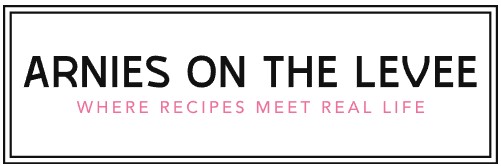How Do You Open a BAK File?
If you’ve ever stumbled upon a file with the `.bak` extension, you might have wondered what it is and how to open it. These mysterious backup files often appear unexpectedly, leaving users curious about their purpose and how to access the information they contain. Whether you’re trying to recover lost data or simply explore a backup, understanding how to open a BAK file is an essential skill in managing digital files effectively.
BAK files serve as backup copies created by various software applications to safeguard important data. Because they can originate from different programs and hold diverse types of information, opening them isn’t always straightforward. This makes it crucial to grasp the basics of what BAK files are, why they’re created, and the general approaches to accessing their contents.
Navigating the world of BAK files can be a bit confusing at first, but with the right knowledge, you can unlock the data within and restore or review your files with ease. In the following sections, you’ll discover practical insights and methods that will help you confidently open and utilize BAK files, no matter where they come from.
Methods to Open and Restore .bak Files
Opening a `.bak` file depends largely on its origin and the application that created it. Since `.bak` files are generic backup files, understanding the source program is essential for proper restoration or viewing. Below are common methods to handle and open `.bak` files.
If the `.bak` file is a database backup, such as from Microsoft SQL Server, you cannot simply open it like a document. Instead, you must restore the database using SQL Server Management Studio (SSMS) or command-line tools. This process involves specifying the backup file as the source and selecting a destination database.
For text or document backups, you may attempt to open the `.bak` file with text editors or the original program by renaming the extension. However, this approach is only effective if the `.bak` file is a direct copy of the original file.
Common approaches include:
- Renaming the File Extension: Change `.bak` to the original file extension (e.g., `.docx`, `.xls`, `.sql`) and open it in the appropriate software.
- Using Software-Specific Restore Functions: Some applications have built-in restore or import features to handle backup files.
- Opening with a Text Editor: For certain `.bak` files containing plain text or code, opening with editors like Notepad++ or Visual Studio Code can reveal content.
| Type of .bak File | Recommended Method to Open | Software Tools |
|---|---|---|
| SQL Server Database Backup | Restore using SQL Server Management Studio or T-SQL commands | SQL Server Management Studio (SSMS), sqlcmd |
| Microsoft Word/Excel Backup | Rename extension to .docx/.xlsx and open in Microsoft Office | Microsoft Word, Microsoft Excel |
| Plain Text or Code Backup | Open directly with a text/code editor | Notepad++, Visual Studio Code, Sublime Text |
| Image Backup File | Rename extension to appropriate image format and open with image viewer | Windows Photo Viewer, IrfanView, Photoshop |
| Unknown or Proprietary Backup | Identify source application and use its restore feature | Depends on original software |
Restoring SQL Server .bak Files
A significant portion of `.bak` files are backups of SQL Server databases. Restoring these backups requires specific tools and processes:
- Open SQL Server Management Studio (SSMS).
- Connect to the database engine.
- Right-click on the “Databases” node and select “Restore Database.”
- Choose “Device” as the source and browse to the `.bak` file.
- Select the backup sets to restore.
- Configure options such as overwrite existing databases or relocate files.
- Execute the restore operation.
Alternatively, T-SQL commands can be used to restore from a `.bak` file:
“`sql
RESTORE DATABASE [YourDatabaseName]
FROM DISK = ‘C:\Path\To\YourBackup.bak’
WITH REPLACE;
“`
The `WITH REPLACE` option allows overwriting an existing database. It is critical to ensure that the database is not in use and that you have proper permissions.
Using Text Editors for Simple .bak Files
If the `.bak` file is a backup of a simple text document or script, a plain text editor can be used to view or recover the contents. This method is useful when the original file extension is unknown or when renaming the file is ineffective.
Recommended steps:
- Open the `.bak` file with a text editor such as Notepad++ or Visual Studio Code.
- Inspect the content to determine the file type.
- If readable, save a copy with the appropriate extension for easier access in the future.
This technique is particularly useful for recovering configuration files, scripts, or source code backups.
Handling .bak Files from Other Applications
Some programs create `.bak` files as automatic backups. These files can often be restored by renaming or by using the program’s internal recovery feature. Common examples include:
- AutoCAD: `.bak` files are backup copies of drawing files. Rename the `.bak` to `.dwg` and open in AutoCAD.
- Photoshop: Sometimes `.bak` files represent backup versions of PSD files. Rename to `.psd` to recover.
- Game Saves: Many games save backup files with `.bak` extensions. Restoring may require renaming or placing the file in specific directories.
When unsure about the origin of a `.bak` file, consider:
- Checking the file properties or metadata.
- Searching for the file name or folder context for clues.
- Consulting the documentation or support forums of suspected software.
Precautions When Opening .bak Files
Since `.bak` files can contain a variety of data types and sometimes sensitive information, it is important to exercise caution:
- Always create a copy of the `.bak` file before attempting to open or modify it.
- Avoid opening `.bak` files from untrusted sources to prevent malware infections.
- Use antivirus or antimalware software to scan `.bak` files before opening.
- When restoring databases, ensure proper backups exist to avoid data loss.
By following these precautions and understanding the context of the `.bak` file, you can safely recover or access the backed-up data.
Understanding the .bak File Format
A .bak file is a backup file created automatically or manually by software programs to prevent data loss. The content and structure of a .bak file depend heavily on the application that generated it. Consequently, opening a .bak file requires identifying the source program or the file type it is backing up.
Common scenarios where .bak files appear include:
- Database backups (e.g., Microsoft SQL Server)
- Configuration file backups from software applications
- Document backups from word processors or spreadsheets
- Game save backups or system file backups
Before attempting to open a .bak file, it is crucial to determine the originating program, which guides the appropriate method or tool for opening it.
Methods to Open a .bak File
Since .bak files are generic backup files, the process to open them varies. The following methods provide systematic approaches depending on the file’s context.
Identify the Source Application
- Check the file location: The directory where the
.bakfile is stored often hints at the originating application. - File size and date: Comparing the
.bakfile with its original file can offer clues about its content. - File header inspection: Opening the file in a hex editor can reveal textual metadata indicating the software used.
Opening Database Backup Files (.bak from SQL Server)
Files with a .bak extension commonly represent SQL Server database backups. They cannot be opened directly but must be restored through SQL Server Management Studio (SSMS).
| Step | Action |
|---|---|
| 1 | Launch SQL Server Management Studio and connect to your database server. |
| 2 | Right-click on the “Databases” node and select “Restore Database…”. |
| 3 | Choose “Device” as the source and browse to select the .bak file. |
| 4 | Specify the target database name for the restored data. |
| 5 | Review options, then click “OK” to start the restore process. |
Opening Backup Configuration or Document Files
If the .bak file corresponds to a backup of a configuration or document file, it can often be restored by renaming or opening it with the original application:
- Rename the file extension: Change the
.bakextension to the original file extension (e.g.,.docx,.txt,.cfg). - Open with associated software: Launch the appropriate program and open the renamed file.
- Use text editors: If the file is a plain text backup, opening it with Notepad, VS Code, or other text editors can reveal its contents.
Opening .bak Files from Unknown Sources
When the origin of the .bak file is unclear, the following steps can help:
- Try generic text editors: Open the file in Notepad or a similar editor to check if it contains readable text.
- Use file identification tools: Utilities like TrID or the Linux
filecommand can analyze file signatures. - Consult documentation or support: Check any related software manuals or forums for clues on handling the backup file.
Tools and Software for Handling .bak Files
| Tool/Software | Purpose | Supported .bak Types |
|---|---|---|
| SQL Server Management Studio (SSMS) | Restores SQL Server database backups | SQL Server database backup files |
| Notepad, Notepad++, VS Code | View/edit text-based backup files | Configuration, text document backups |
| Hex Editor (HxD, Hex Fiend) | Inspect file headers and binary content | All types for metadata analysis |
| File Identification Tools (TrID, Linux file) | Identify unknown file formats | Unknown .bak files |
Precautions When Handling .bak Files
- Create copies: Always work on a
Expert Insights on How To Open BAK Files
Dr. Emily Carter (Data Recovery Specialist, SecureTech Solutions). When attempting to open a BAK file, it is essential to first identify the source application that created the backup. Many BAK files are simply renamed copies of original files, so changing the file extension to the original format often allows access. If the file originates from a database or software backup, specialized recovery tools or the original program may be required to restore or open the content properly.
Jason Lee (Software Engineer, Backup Systems Inc.). Opening a BAK file effectively depends on understanding its context. For instance, if the BAK file is a backup of a text document, renaming it with a .txt extension and opening it in a text editor will suffice. However, for complex software or database backups, it is advisable to use the native application’s restore function to prevent data corruption and ensure integrity.
Maria Gonzalez (IT Consultant and Data Management Expert). Users should approach BAK files cautiously, as they are often backups created automatically by software to prevent data loss. The safest method to open these files is through the original program that generated them. If that is not possible, third-party file viewers or conversion tools can be used, but verifying the file’s origin and format beforehand is critical to avoid compatibility issues or data loss.
Frequently Asked Questions (FAQs)
What is a BAK file?
A BAK file is a backup file created by various software applications to store copies of original files for recovery purposes.How can I open a BAK file?
To open a BAK file, you typically need to rename the file extension to the original format or use the software that created it to restore the backup.Can I open a BAK file without the original program?
Opening a BAK file without the original program depends on the file type it backs up; some can be accessed by changing the extension or using universal file viewers.Is it safe to delete BAK files?
Deleting BAK files is generally safe if you no longer need the backup; however, it is recommended to keep them until you confirm the original files are intact.How do I convert a BAK file to a usable format?
To convert a BAK file, identify the original file type and rename the extension accordingly, or use file conversion tools designed for that specific format.Why won’t my BAK file open?
A BAK file may not open if it is corrupted, if the file extension is incorrect, or if you lack the appropriate software to read the backup.
opening a BAK file requires understanding its origin and intended use, as BAK files are typically backup copies created by various software applications. The method to access the contents of a BAK file depends largely on the program that generated it. Common approaches include renaming the file extension to its original format or opening it with the associated software, such as SQL Server Management Studio for database backups or text editors for simple document backups.It is important to exercise caution when handling BAK files to avoid data corruption or loss. Before attempting to open or restore a BAK file, ensure you have a clear understanding of the file’s purpose and the appropriate software tools. Utilizing specialized recovery or conversion tools may be necessary if the file format is proprietary or not directly accessible through standard applications.
Ultimately, the key takeaway is that BAK files serve as critical backup resources, and proper handling ensures data integrity and successful restoration. Identifying the source application and using compatible software remains the most effective strategy for opening and utilizing BAK files efficiently and securely.
Author Profile

-
Jacqueline Johnson is the creator of Arnies On The Levee, where she shares her love for approachable cooking and practical kitchen wisdom. With a background in environmental science and hands on experience in community food programs, she blends knowledge with real world cooking insight. Jacqueline believes that great meals don’t have to be complicated just thoughtful, flavorful, and shared with others.
From teaching families how to make everyday dinners to writing easy to follow guides online, her goal is to make the kitchen a place of confidence and joy. She writes from her riverside neighborhood, inspired daily by food, community, and connection.
Latest entries
- August 19, 2025Beef & SteakWhy Are Steak Fries Called Steak Fries? Exploring the Origin of the Name
- August 19, 2025Food Storage & PreservationHow Long Can a Chicken Survive with Water Belly?
- August 19, 2025Rice DishesWhy Do They Throw Rice at Weddings? Uncovering the Tradition and Meaning
- August 19, 2025General Cooking QueriesCan You Safely Cook a Roast Straight from Frozen?